Network troubleshooting in Slack made easy with Globalping
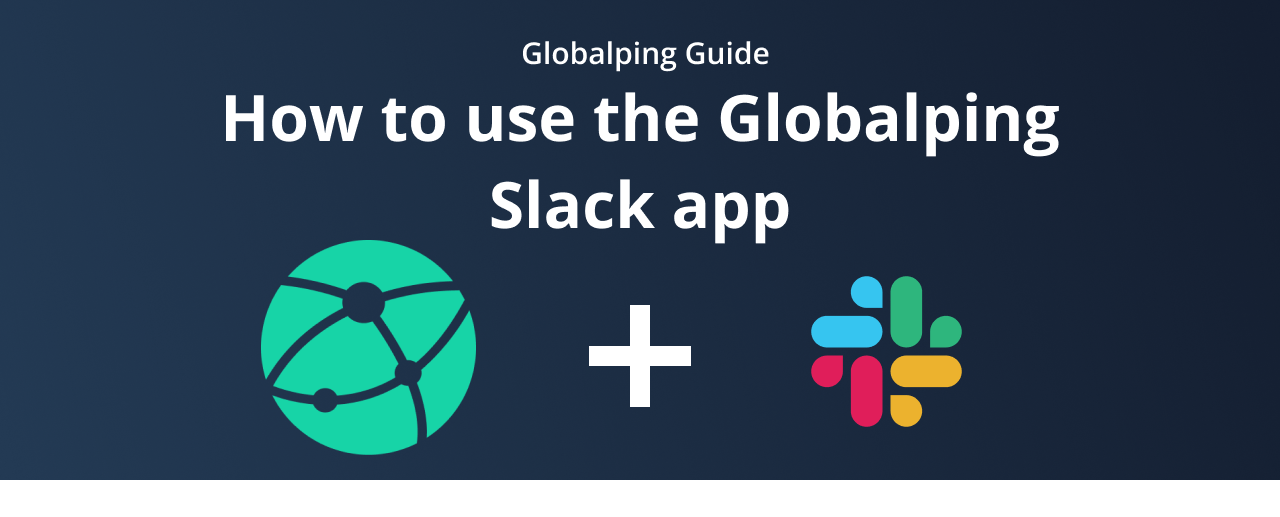
With about 20 million active users, Slack is one of the most popular digital communication tools, especially for tech industry teams. It's an invaluable platform for collaborative work, idea sharing, and issue troubleshooting, bringing teams together regardless of location.
Thanks to this popularity, more than 1300 Slack apps have emerged, mainly designed to boost productivity within workspaces. And since Globalping aims to improve users' productivity and collaboration on network-related challenges, we've developed our very own Globalping Slack app.
So, in this article, we'll explore the Globalping Slack app, how to use it, and how it can help your team collaborate on network issues directly in Slack.
Exploring the Globalping Slack app
First of all, what exactly is a Slack app? Basically, these apps allow you to connect other services to your Slack workspace, such as Google Calendar or Jenkins CI. You can find them in the Slack App Directory and install them in one of your workspaces to make them available to everyone.
So, what can you do with the Globalping Slack app?
To ensure you enjoy a consistent experience with Globalping, we've designed all our integrations to run the same network measurement commands consistently. So, if you're familiar with our CLI tool, you can seamlessly transition to using the GitHub bot or the Slack app. The main difference is the collaborative aspect, which can be valuable for all types of technical teams, especially for network engineers, DevOps, and support teams:
- Share relevant data in one place: Tackling challenging network issues often requires teamwork. With the Slack app, you can run network measurement commands directly in chat, ensuring everyone can access the results without switching between tools or tiresome copy-pasting of data.
- View network issues from any location: Many teams don't share an office or even live in the same country – Slack is a great tool for bringing everyone together in one place. Globalping also works globally, enabling you to run commands from anywhere, whether it's the city of one of your colleagues or the location of a user experiencing network issues.
- Involve the right people: By installing the Slack app, everyone in your workspace can use it, regardless of their technical skills. So, even those unfamiliar with CLI tools can use Globalping to run network measurement requests. This helps team members troubleshoot issues independently or quickly engage in network-related discussions.
Using the Globalping Slack app
In the upcoming sections, we'll show you how to install and use the Globalping Slack app and walk you through running network measurement commands. All you need to get started is Slack and a workspace allowing you to install apps.
Installing the Slack app
To get the Globalping Slack app into your workspace, follow these steps:
- Open your browser and navigate to the Globalping Slack app within the Slack App Directory. (Ensure you're in the workspace where you want to install the app!),

- Click the "Add to Slack" button on the left side of the page and grant Globalping the requested permissions on the following screen to start the installation.
- Finally, back in Slack, in the navigation menu on the left-hand side, you should now see "Globalping" listed under "Apps". This means that the Globalping app is installed and ready for use!
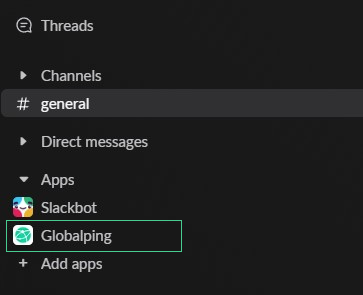
Using Globalping in Slack
The best way to get started with Globalping is by using the handy help command, which provides information about using the tool.
Here's how you can do this using Slack's well-known / commands:
- Navigate to a public channel such as #general or start chatting with the app itself if you prefer to keep things private
- Trigger the app by typing a new message in the chat. Start with the command
/globalpingfollowed by the parameters. In this case, we're usinghelpas an example:
/globalping help
- Hit enter and give the app a moment to process your command.
- And that's that! The Globalping app promptly posts a new message within the chat, delivering the requested information.
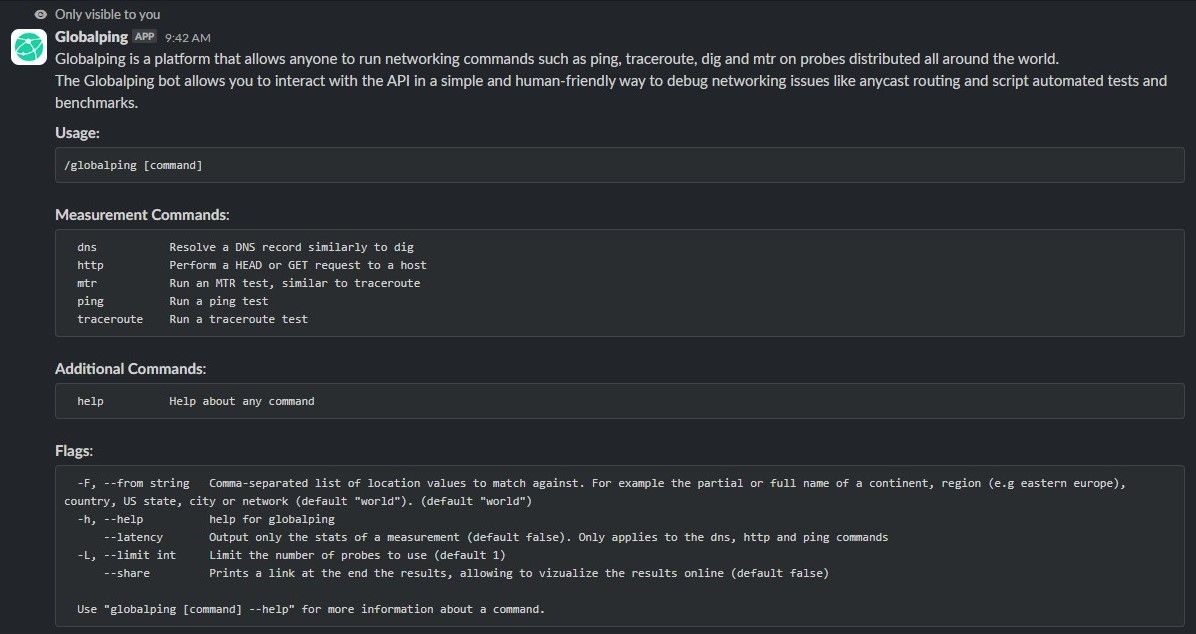
Notice that at the top of the message, it says, "Only visible to you". This ensures that this information remains private and doesn't clutter the Slack channel. However, the results are visible to all channel members when running actual measurement commands like ping or mtr.
Before we explore how to execute actual network measurement commands with the Globalping Slack app, let's explore what you need to know to leverage the app:
- Direct Messages: You can't trigger the app in private direct messages it's not a part of. So make sure you add the Globalping app to a direct message before you call on it. But don't worry if you forget: The Slack app will remind you what to do:

- Threads: When using Globalping inside a Thread, remember to mention the app with
@globalpinginstead of using the slash command/globalping. Otherwise, it works the same way, and you write measurement requests as you usually would with the app.
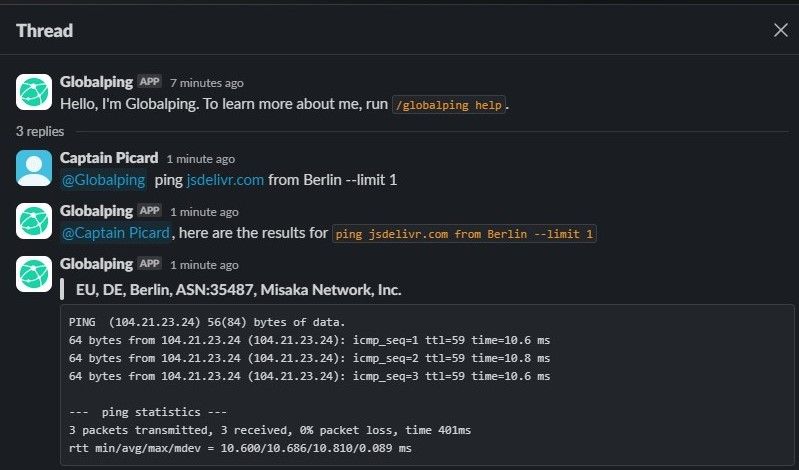
Also, ensure you've added the Globalping as an "Integration" in the channel's settings for this to work!
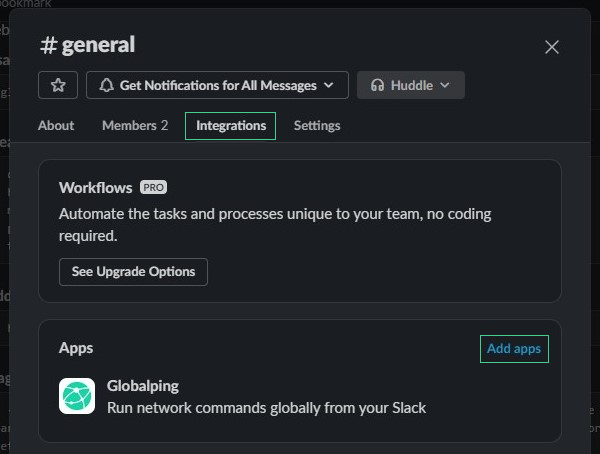
Running measurement commands with Globalping
Now that we've explored the basics, we're ready to execute actual network measurement commands with the Globalping Slack app.
Example: Ping a target from Berlin using two probes.
Let's go through a practical example of using the Globalping Slack app. In this case, we want to run ping from two available probes in Berlin. This means we'll get two ping results from two different spots within Berlin. Globalping sets the default number of probes to one, but we can adjust this with the --limit option.
Here's the command to achieve this:
/globalping ping jsdelivr.com from Berlin --limit 2
The app will present the ping results in a moment, which should look something like this:
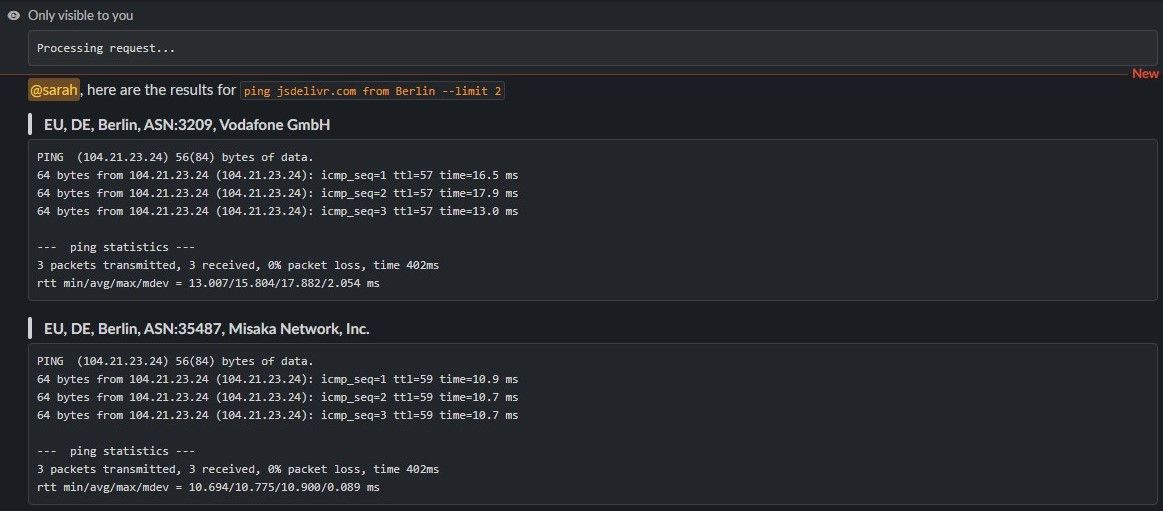
Feel free to replace "Berlin" with virtually any other location you have in mind. This includes countries, continents, cities, US states, regions, ASNs, ISP names, and cloud region names. If you want to define multiple locations, list them with a comma (e.g., Berlin, South America) or combine them with the + sign to fine-tune your request (e.g., aws+montreal).
Example: Resolve DNS from Berlin and South America using the resolver 1.1.1.1
In this following example, we want to use Globalping's "dns" command, which essentially works like the "dig" tool, to resolve a DNS request from Berlin and South America. Plus, we want to use a specific resolver server for this, which we define with its IP address 1.1.1.1.
Let's run the following command in Slack:
/globalping dns jsdelivr.com --from "Berlin, South America" --resolver 1.1.1.1 --limit 2
The result will look something like this:
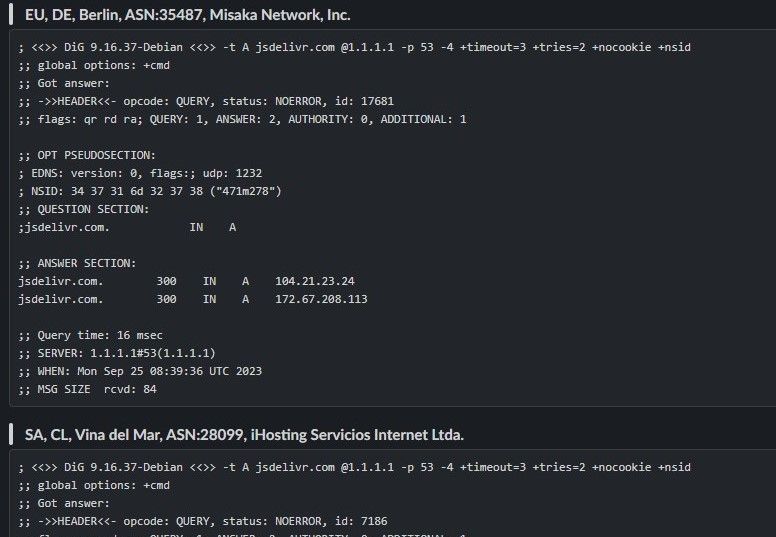
Sharing Globalping Slack app results beyond Slack
What if you want to share the network measurement results with someone who's not a member of your Slack workspace?
As you've seen in our examples above, Globalping offers a range of options that you can include in your commands. While some are specific to certain commands, others are globally available. One such global option is the "--share" option, which adds a link to a measurement result that you can then share with anyone.
For example, let's revisit the ping example from earlier and add the "--share" option:
/globalping ping jsdelivr.com --from Berlin --limit 2 --share
This time, you can find a link at the bottom of the result. Clicking this link opens a new tab in your browser, taking you to our website, where you can view the result on a map and see more detailed information below.
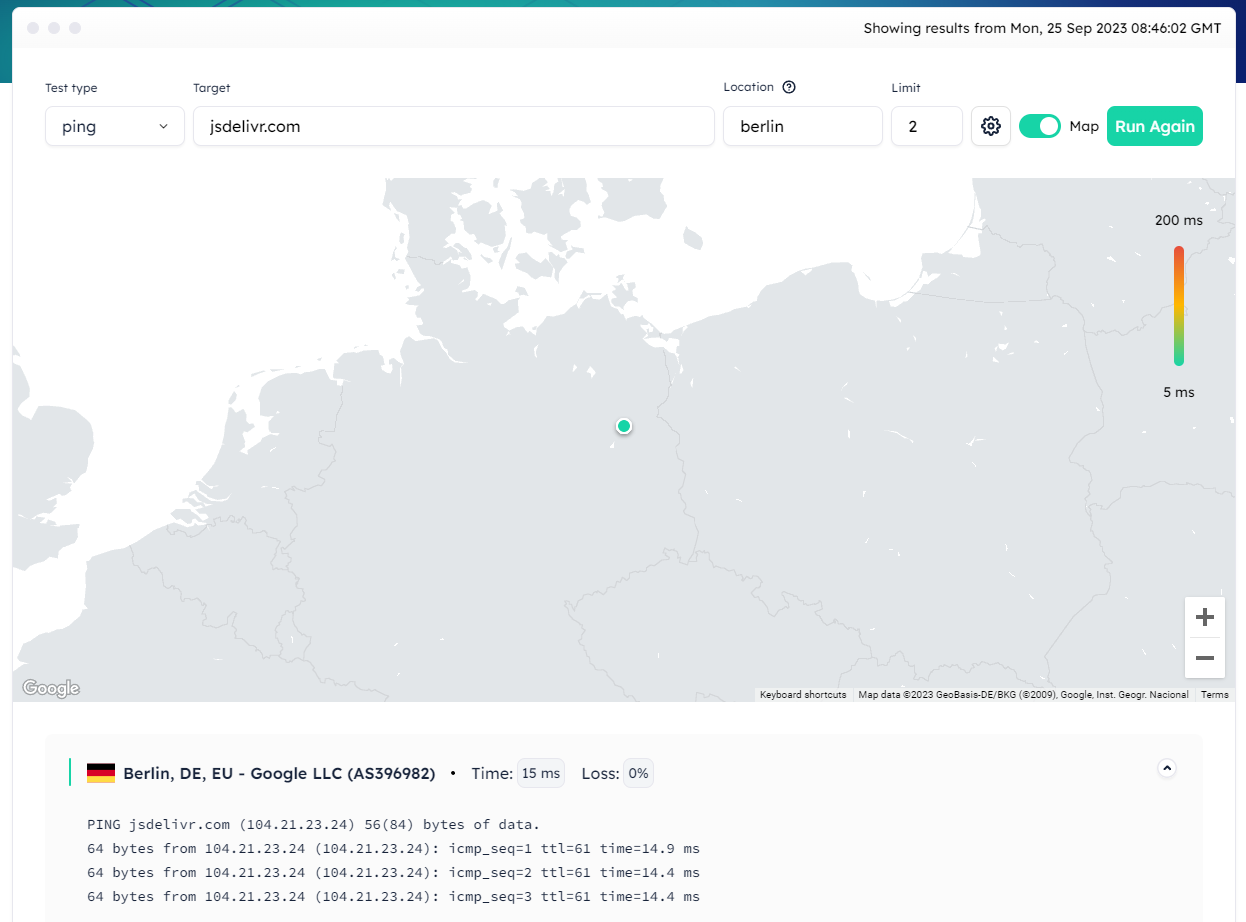
Note: To explore all available options for a command, add the "help" option to the command itself. For example, you can use /globalping ping help to learn about all the options available to ping.
Conclusion
The Globalping Slack app leverages the collaborative capabilities of Slack, enabling teams to actively work together during critical moments, whether it's troubleshooting outages or fixing complex CDN routing issues.
We believe that the Globalping Slack app has the potential to become an indispensable tool for many teams, especially for network engineers, DevOps professionals, and technical support teams. Why not give it a try and see for yourself? (It's free!)
Happy testing!